Effortless Printing Solutions for Your Business
Maximize Efficiency and Minimize Costs with
Canon Printers.
Service by people who are familiar with your Canon printers
We are here to help you with anything you need, including printer repair, printer installation, Purchasing new supplies, scheduling appointments.
CHOOSE THE PRODUCT SERIES SIMILAR TO YOUR PRINTER

PIXMA
The Canon PIXMA series are inkjet printers manufactured by Canon for home and office use. Canon PIXMA having variety of features Depending on the model. Unlock bright and detailed printing with Canon PIXMA printers, latest technologies for high-quality images and documents.


MAXIFY
The Canon MAXIFY series is different from the PIXMA series. These printers are designed to meet the requirements of industries requiring low-frequency printers. Fast and reliable printing using Canon MAXIFY printers, delivering professional documents for your business needs.


LASER
The Canon laser printers are designed for a variety of purposes, monochrome and color laser print with reliability, efficiency, scan, copy, and fax functionalities. Enhance your printing efficiency with Canon laser printers, delivering crisp and fast results for all your professional needs.


SELPHY
The Canon SELPHY series are compact photo printers designed for photo printing. SELPHY printers are often used to print photos taken with smartphones. Capture memories with Canon SELPHY printers, and instantly transform your favorite moments into vibrant, high-quality prints.


Having software issue with canon printers in windows 11?
This problem is caused by a incompatible printer driver, downloading and installing the latest driver from the Cannon official website can fix the problem.
Update your Printer's Drivers can HelpMORE HELPFUL INFORMATION

A “printer offline” error means device communication error.
There are many reasons why your printer can be marked as "offline" or "unresponsive". Specifically, the printer cannot communicate with the computer.
Re installation can be resolve the issueMORE HELPFUL INFORMATION

Unable to connect canon printer and print wireless?
Establish wireless network connection for Canon printers. Using a USB cable is the best way to configure the wireless system setup between printer and computer.
Printer wireless configuration StepsMORE HELPFUL INFORMATION
Important information you know before buying selecting products
Key features commonly found in Canon PIXMA printers
There are images of varying quality and capabilities. When choosing a PIXMA printer, consider your specific needs, such as photo printing priority, need for multitasking, or a combination thereof.
- Specialized Models
- Photo Printing Excellence
- Versatility
- High-Quality Printing
Key features of the Canon MAXIFY series
Consider factors such as the MAXIFY printer, your specific business needs, the number of prints needed, and any other factors you may find useful.
- High-Speed Printing
- Business-Focused Features
- Wireless Connectivity
- High-Yield Ink Cartridges
The popular series of Canon laser printers
Laser printer models and specifications, it is recommended to check Canon official website or contact Canon Customer Support. Here are some of the most popular Canon laser printers:
- Canon imageCLASS Series
- Canon imageRUNNER Series
- Canon i-SENSYS Series
- Canon imagePROGRAF Series
Key features of the Canon SELPHY series
SELPHY printers excel in high-quality photo printing, specially designed for photo printing and not suitable for document printing in general.
- Wireless Connectivity
- Compact Design
- Dye-Sublimation Printing
- Print Customization
Frequently asked questions (FAQs)
Is there still a question? Please help by finding additional answers.
How do you cancel a print job from the printer control panel?
If your Canon printer displays an error E08 message indicating that the ink pads are full, it usually means that the waste ink absorber pads in the printer have reached their capacity.
Here are steps you can take to address this issue in general.
Communication Support:
- It is recommended that you contact Canon’s customer support for instructions on how to troubleshoot the problem. They can provide specific instructions or recommend a service center where you can take your printer for inspection.
- See printer experts they know how to guide your Canon printer to solve the problem of waste ink absorbers.
- Some printers can reset the ink waste, which can temporarily solve the problem.
- However, this is not a permanent solution, and you still need to address the root cause. The process of restoring waste ink can vary.
- If the printer is still under warranty, contact Canon for warranty service.
- If its out of warranty, you may need to take the printer to an authorized print shop for professional assistance.
Remember: Attempting to disassemble or modify the printer components without proper knowledge can cause further damage, and it is nevertheless best to seek professional help in troubleshooting hardware problems and always follow expert recommendations and guidelines.
How to fill ink tanks if, its empty?
- Be sure to fill the ink tank with the correct color before refilling.
- Check the condition of the ink tank. If it gets low, refill the tanks to keep them running.
- Carefully open the bottle of black ink, and punch a hole in the ink tank on the left side of the printer. Do the same with all color tanks.
- Give 2 to 3 head washes to ensure proper ink absorption.
- Check the Nozzle. If its in good shape, start printing. If not, let the head wash to normal.
how to connect my canon printer to wifi?
Canon printers require a number of steps to set up a Wi-Fi connection. Please note that the steps may vary slightly depending on the model of your Canon printer. A general guide that can help you set up Wi-Fi on your Canon printer is provided.
First Test is:
- Make sure your Wi-Fi network is set up and working properly.
- Understand your Wi-Fi network name (SSID) and password.
Steps to follow:
- Printer power connection: Turn on your Canon printer and make sure it is in standby mode.
- Accessing the menu: Use the printer control panel to access the settings or menu option. The location of this structure may vary among models.
- Optional Wireless LAN Settings: For wireless LAN settings, “Wireless LAN Settings,” “Network Settings,” or something similar is usually listed.
- Connection mode options: Select the connection mode, with options such as “Wireless LAN connection” or “Wi-Fi Setting”. Choose the right method.
- Selecting a Wi-Fi network: The printer will search for available Wi-Fi networks. When prompted, select your Wi-Fi network from the list.
- Wi-Fi password entry: Using the keyboard on the printer screen, enter the Wi-Fi password when prompted.
- Connection Verification: After entering the password, the printer attempts to connect to a Wi-Fi network. A confirmation message will appear on successful connections.
- Printing a network configuration page: Some printers enable you to print a network configuration page that displays information about the printer’s network configuration, including IP addresses, to facilitate troubleshooting.
- Installing Printer Software: If you haven’t already done so, install the necessary printer software, which is usually available on the Canon website. Follow the on-screen instructions to complete the installation.
- Connectivity test: Confirm that the printer is connected to the Wi-Fi network and print any test pages or documents.
DISCLAIMER: Please note that iCOSS Technology is only authorized, endorsed, or certified by HP Corporation and not by any other brands mentioned on our website. We operate independently of these brands and provide services based on our expertise and experience with all other brands. Read More.